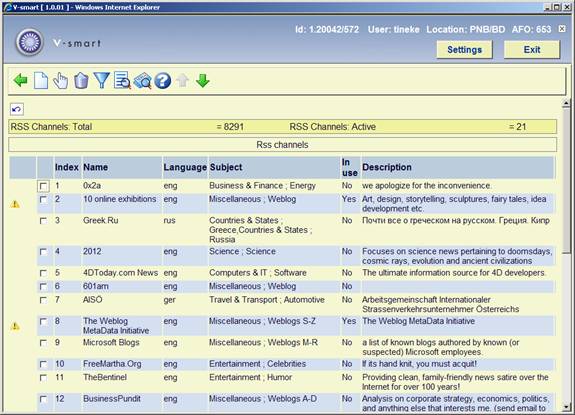
You can manage the RSS channels on your system through AFO 653. The RSS channels are shown in a select list, which is preceded by a bordered window. The bordered window contains the following information:
· the total number of RSS channels in the V-smart database;
· the number of active RSS channels;
· the filters applied to the presentation.
The overview screen shows the following information:
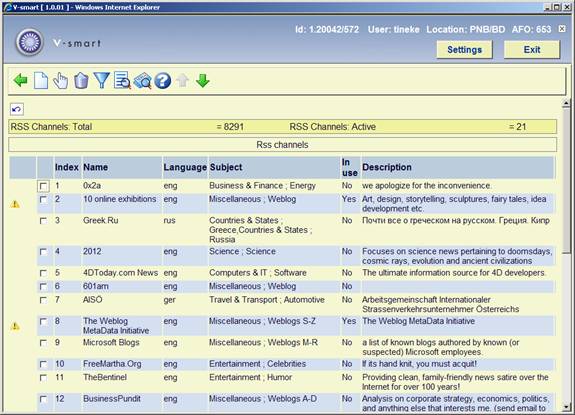
A warning icon is displayed for channels that are in use if the difference between Last update and Current date is bigger than the value of the Last update warning parameter (see below for more information on this parameter).
[Please note that sorting the feeds by clicking on the data will sort only 90 entries and not the full list. If you navigate past the first 90 entries, the system will sort on the entries you have looked at so far. You should use filter to restrict the number of feeds to get a manageable overview of the supplied feeds.]
: RSS channels can be added manually. See section 653.2.1.
: Select a channel and then this option to modify its properties. See section 653.2.1.
: Select a channel and then this option to delete it. The system asks for a confirmation: “Do you want to delete this record?”. The associated technical information and the associated feeds are deleted.
: Use this option to limit the display to certain channels. See section 653.2.2.
: These are important because the display of the RSS News feeds in the WebOpac is based upon these categories. There are main categories and sub categories. Sub categories are valid within one main category. The combination of one main category and one sub category forms one category that can be used in the channel parameters. See section 653.2.3.
:The system will displays the stored news feeds in a window displaying a temporary HTML file.
: RSS channels can be added manually. An input form will be displayed:
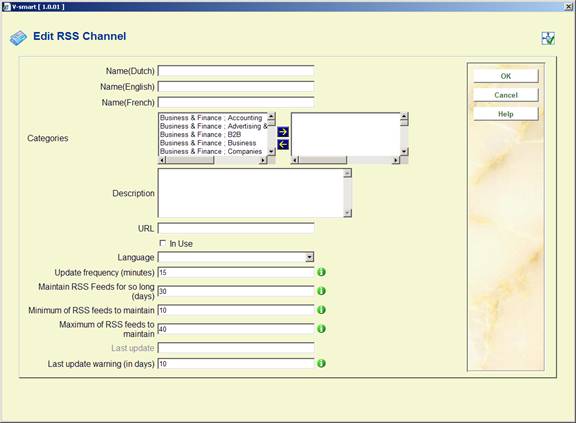
Name: it is not mandatory to enter a name for all languages.
Categories: it is mandatory to choose at least one category.
URL: of course this field is mandatory.
In use: If you tick the In Use check box, the system tries to retrieve the news feeds and gives a message indicating the result.
Language: The codes and descriptions for the languages in this dropdown list are from the AuthorityList database 30 definitions.
If you do not have a Database 30 defined, it can be created in AFO 152 as a Smart AuthorityList type called something similar to Languages (Site Defined). Here you can enter codes of eng, fre, dut, etc, and add Text to the codes which will appear in this dropdown list.
Last update: this field is filled by the system.
For the other fields you can leave the default values or modify them as required.
: Use this option to limit the display to certain channels. An input form will be displayed:
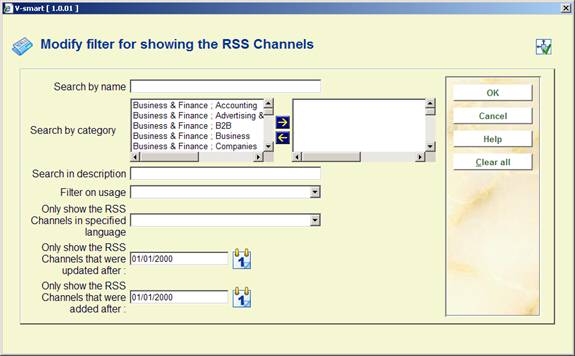
When you fill in one or more of the fields, the system checks all the channels and performs a Boolean search using the filters.
The “Clear all” button clears all filters and results in the display of all defined channels.
Filters are stored per user and are re-applied until they are removed.
: These are important because the display of the RSS News feeds in the WebOpac is based upon these categories. There are main categories and sub categories. Sub categories are valid within one main category. The combination of one main category and one sub category forms one category that can be used in the channel parameters. After choosing this option an overview screen will be displayed:
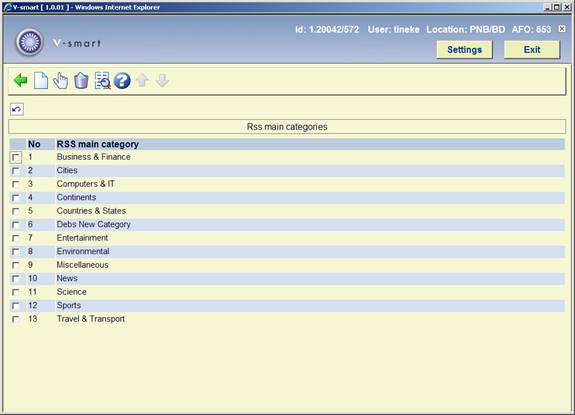
: select this option to add a new main category.
: select a category and then this option to modify the details.
: select a category and then this option to delete it. You can only do this if they are not in use by any channel.
: select a category and then this option to look at the subcategories. An overview screen is displayed:
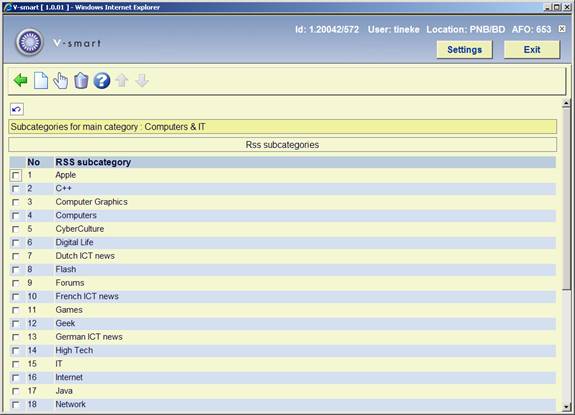
From this screen you can add, modify or delete subcategories.
· Document control - Change History
|
Version |
Date |
Change description |
Author |
|
1.0 |
June 2008 |
Creation |
|
|
2.0 |
November 2009 |
textual improvements |
|